For more information on Research Spending & Results, click here.
Research Spending & Results gives the public, the scientific community, and Congress insight into federally funded research. Research Spending & Results provides information about how federal research dollars are being spent, what research is being performed, and how the outcomes of research are benefiting society as a whole. Now search for Recovery Act awards made by NSF. Anyone can easily access, search, and sort information in new ways through Research.gov.
- Go to www.research.gov.
- Click on the “Search Awards” link under NSF Award Highlights or click on the Research Spending & Results link from the footer
- On the Research Spending & Results search page, enter awardee or award information text, obligated funds amount, project director or PI/Co-PI name, award date range, and indicate whether you are looking for Recovery Act Awards, then click the “Search” button.
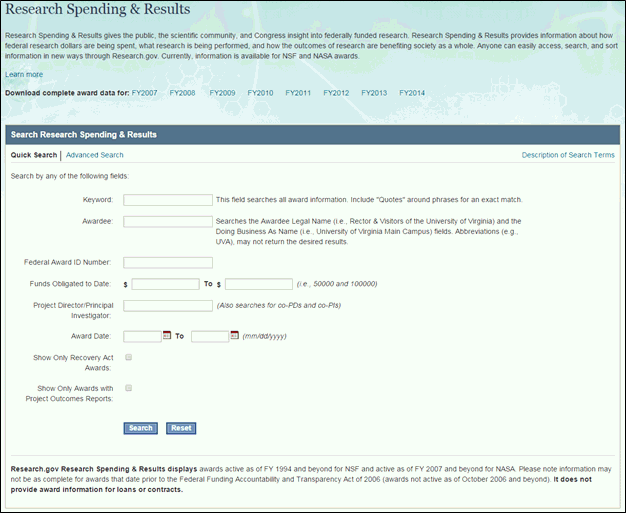
Figure 1 - Research Spending & Results Search - Quick Search
Note: Click Description of Search Terms in the top right of the Search Research Spending & Results box for additional details related to each search term.
Note: To learn more about the Research Spending & Results service, click Learn More located just above the Search Research Spending & Results box.
- On the search results page, click the Award ID number for the award in which you are interested in viewing.
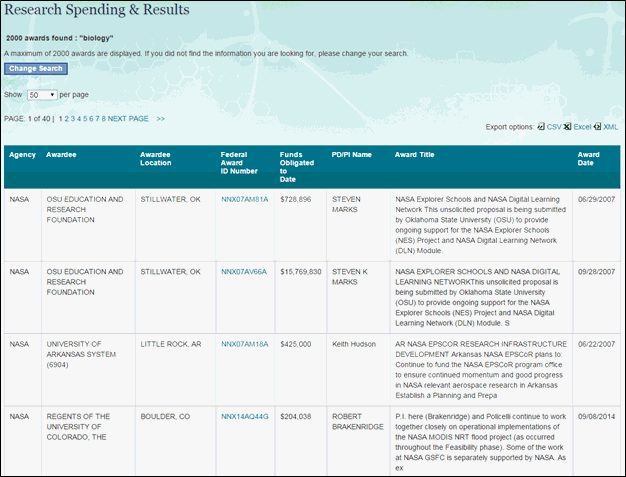
Figure 2 – Search results in Research Spending & Results
The search results will only include awards that are active as of FY 1994 and beyond for NSF and active as of FY 2007 and beyond for NASA. Please note information may not be as complete for awards that date prior to the Federal Funding Accountability and Transparency Act of 2006 (awards not active as of October 2006 and beyond).
Note: You can view and download up to 2,000 search results.
Export Search Results to CSV/Excel/XML
To export your results to CSV, Excel, or XML, click the corresponding link on the top right of the Research Spending & Results page.
If the data in the spreadsheet does not display fully, expand the column to see remaining data.
Note: The exported file now includes the award abstract (at time of the award); a brief and informative overview of the planned research.
View Research Spending & Results Detail Page
1. To view the detail page for an award, click on the corresponding Federal Award ID Number on the Research Spending & Results page.
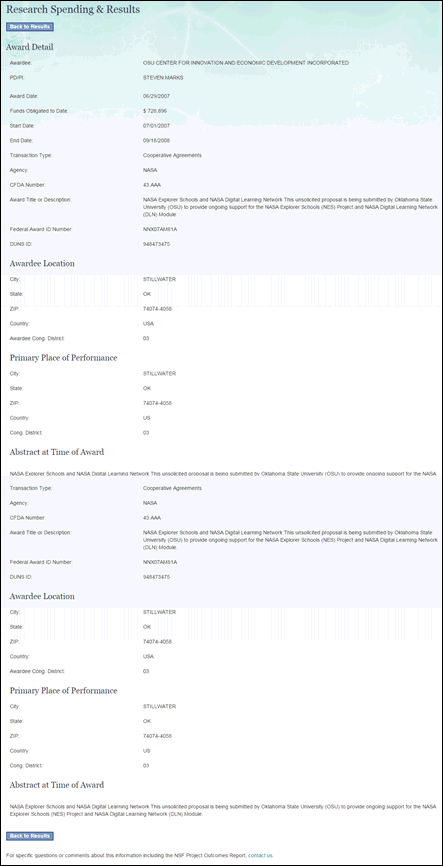
Figure 3 – Research Spending & Results Detail Page
1. From the Research.gov Research Spending & Results Quick Search page, select Advanced Search. The Research Spending & Results Advanced Search page is displayed.
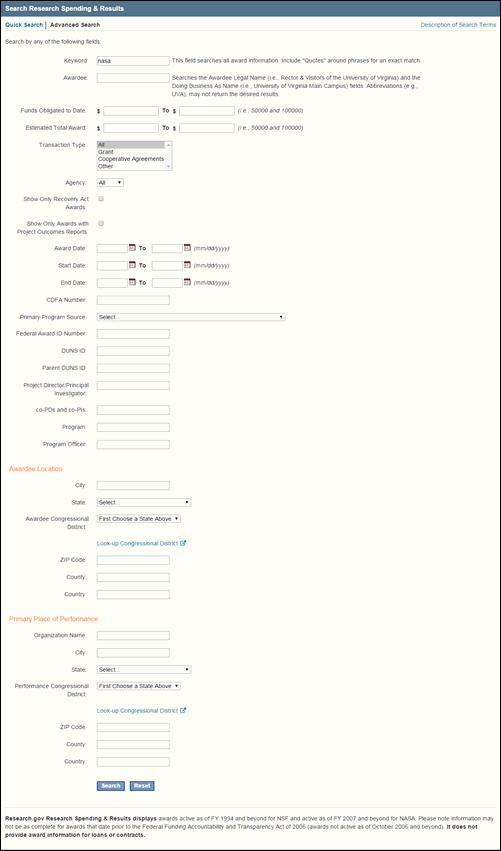
Figure 4 - Research Spending & Results Advanced Search
Note: Click Description of Search Terms in the top right of the Search Research Spending & Results box for additional details related to each search term.
2. Enter search criteria and click Search. The “Research Spending & Results” page is then displayed.
3. To perform a new search, click Change Search located at the top of the “Research Spending & Results” page.

Figure 5 - Research Spending & Results page
The search results only include awards that are active as of FY 1994 and beyond for NSF and active as of FY 2007 and beyond for NASA. Please note information may not be as complete for awards that date prior to the Federal Funding Accountability and Transparency Act of 2006 (awards not active as of October 2006 and beyond).
Note: You can view and download up to 2,000 search results.
Export Search Results to CSV/Excel/XML
To export your results to CSV, Excel, or XML, select the corresponding link from the top right of the Research Spending & Results page.
If the data in the spreadsheet does not display fully, expand the column to see remaining data.
Note: The exported file now includes the award abstract (at time of the award); a brief and informative overview of the planned research.
View Research Spending & Results Detail Page
1. To view the detail page for an award, click on the Federal Award ID Number for the award.
2. To return to the search results screen, click Back to Search Results located at the top/bottom of the Research Spending & Results detail page.
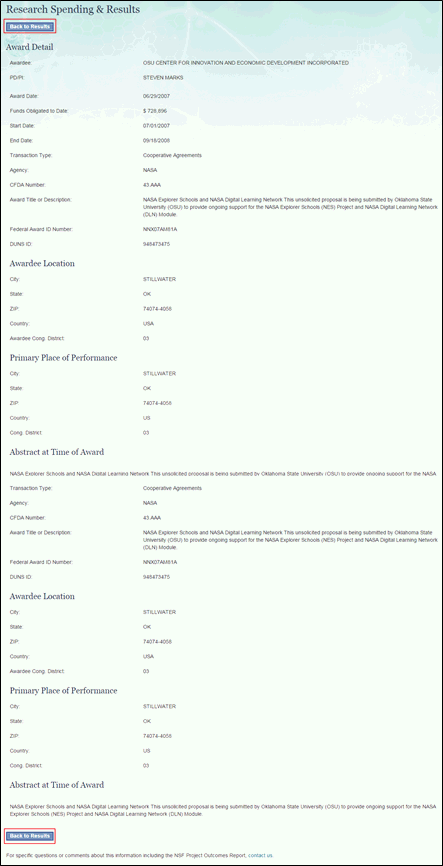
Figure 6 - Research Spending & Results detail page
Description of Research Spending & Results Fields
Quick Search Fields
"Key Word" Text Box
This field searches all award information. Include "Quotes" around phrases for an exact match.
“Awardee’ Text Box
Searches by the legal name of the awardee or the 'Doing Business As' name of institution. The term "Awardee" is the Legal Name of the Institution. The term "Doing Business As" name is the business name of the Institution (may be different from the Legal Name). The "Awardee" is the organization or other entity that receives a grant and assumes legal and financial responsibility and accountability both for the awarded funds and for the performance of the grant-supported activity. If the Legal Name for an institution is not available, the system will display the “Doing Business As” of the institution will be displayed in the search results.
“Federal Award ID Number” Text Box
Searches by specific award number. The Federal Award ID Number is the agency assigned award number.
"Funds Obligated to Date Between" Text Boxes
Returns awards that fall between the entered amount range. The "Funds Obligated to Date" is the amount obligated to date for the project.
"Project Director/Principal Investigator" Text Box
Searches by the First Name and/or Last Name of the Principal Investigator, co-Principal Investigator, Project Director, co-Project Director
"Award Date Between" Text Boxes
Restricts searches to a date range. The "Award Date" is the date the project was awarded.
"Show Only Recovery Act Awards” Checkbox
Returns awards made with funding from the American Recovery and Reinvestment Act (“Recovery Act”).“Show Only Awards with Project Outcomes Reports” Checkbox
Returns awards for which the Principal Investigator has submitted a Project Outcomes Report for the General Public.
Advanced Search Fields
"Awardee" Text Box
Searches by the legal name of the awardee or the 'Doing Business As' name of institution. The term "Awardee" is the Legal Name of the Institution. The term "Doing Business As" name is the business name of the Institution (may be different from the Legal Name). The "Awardee" is the organization or other entity that receives a grant and assumes legal and financial responsibility and accountability both for the awarded funds and for the performance of the grant-supported activity. If the Legal Name for an institution is not available, the system will display the “Doing Business As” of the institution will be displayed in the search results.
"Funds Obligated to Date Between" Text Boxes
Returns awards that fall between the entered amount range. The "Funds Obligated to Date" is the amount obligated to date for the project.
"Estimated Total Award Amount" Text Boxes
Returns awards that fall between the entered amount range. "The Estimated Total Award Amount" is the year one funding plus anticipated increments.
"Transaction Type" Dropdown
Returns results for the Transaction Type selected from the dropdown.
"Agency" Dropdown
Returns results for the agency selected from the dropdown.
"Show Only Recovery Act Awards” Checkbox
Returns awards made with funding from the American Recovery and Reinvestment Act (“Recovery Act”).“Show Only Awards with Project Outcomes Reports” Checkbox
Returns awards for which the Principal Investigator has submitted a Project Outcomes Report for the General Public.
"Award Date Between" Text Boxes
Returns awards that fall between the entered date range.
"Start Date Between" Text Boxes
Restricts searches to a date range. The "Award Start Date" is effective date of the award.
"End Date Between" Text Boxes
Restricts searches to a date range. The "Expired Date" is the date in which the award expires.
"CFDA Number" Text Box
Searches for the CFDA (Catalog of Federal Domestic Assistance) Number entered.
"Primary Program Source" Text Box
Searches for the Program Source, or Treasury Account Symbol, which provided the largest source of funding for an award.
"Award Title or Description" Text Box
Searches the award title and abstract fields. The "Award Title" is the descriptive title of the project. The Abstract is a brief description of the project at the time of award.
"Federal Award ID Number" Text Box
Searches by specific award number. The Federal Award ID Number is the agency assigned award number.
"DUNS ID" Text Box
Searches by specific Data Universal Numbering System (DUNS) number. The "DUNS" number is a nine-digit number assigned by Dun and Bradstreet Information Services.
"Parent DUNS ID" Text Box
Searches by specific Parent Data Universal Numbering System (DUNS) number
"Project Director/Principal Investigator" Text Box
Searches by the First Name and/or Last Name of the Principal Investigator/Project Director
"co-PD/co-PI" Text Box
Searches by the First Name and/or Last Name of the co-Principal Investigator/co-Project Director
"Program" Text Box
Searches for awards made under specific programs. Enter part of the name to get the most possible matches.
"Program Officer" Text Box
Searches for the awards made by a specific NSF Program Officer. If unsure of the spelling, enter part of the name. Example: search on "John" to match both "Johnson" and "Johnston". If the NSF Program Officer contact information is not available, please contact the Program. Contact information is available on www.nsf.gov.
"City" (Awardee Location) Text Box
Searches the City of Awardee Location
"State" (Awardee Location) Drop Down Box
Selects by State for the awardee location. This also includes US territories.
"ZIP Code" (Awardee Location) Text Box
Searches by five digits or nine digits ZIP Code.
"County" (Awardee Location) Text Box
Searches by County of the awardee location.
"Country" (Awardee Location) Drop Down Box
Searches by Country. It is not necessary to specify 'US' as the country when also using a US state.
"Name" (Performing Location) Text Box
Searches by name of the performing location.
"City" (Performing Location) Text Box
Searches by City for performing location
"State" (Performing Location) Drop Down Box
Selects the State for the performing location. This also includes US territories.
"ZIP Code" (Performing Location) Text Box
Searches by five digits or nine digits ZIP Code.
"County" (Performing Location) Text Box
Searches by County of the awardee location.
"Country" (Performing Location) Drop Down Box
Searches by Country. It is not necessary to specify 'US' as the country when also using a US state.
"Congressional District" Drop Down Box
Searches by Congressional District.