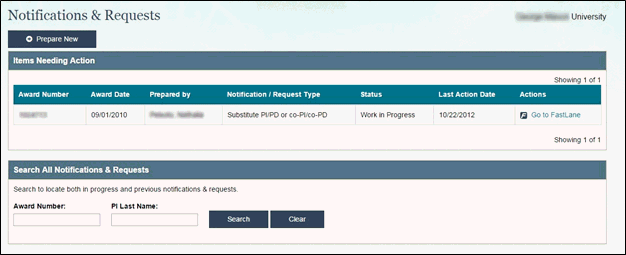
Notifications & Requests is in the process of moving from FastLane to Research.gov. Some types of notifications and requests will continue to reside in FastLane and will be migrated in the months ahead . Awardees may view the status of all notifications and requests in either FastLane or Research.gov, regardless of where they were created and submitted. Please visit Research.gov Notifications and Requests for more information.
To log into the Notifications & Requests module in Research.gov, please perform the following steps:
1. Follow the instructions to login to Research.gov.
2. Access the Notifications & Requests module by clicking the Notifications & Requests link under the Awards & Reporting section of the screen.
Note: If you are directed to a page titled “Access Denied” or “Access Denied to Notifications and Requests,” and believe you should have access to this tool, please contact the NSF Help Desk at 800-381-1532.
3. The Notifications & Requests landing page (Figure 1) displays a list of notifications and requests associated with your awards and requiring attention. Scroll down to the bottom of the page to search for a specific item.
Note: If you are an SPO supporting multiple institutions, you will first be asked to select an organization (Figure 2).
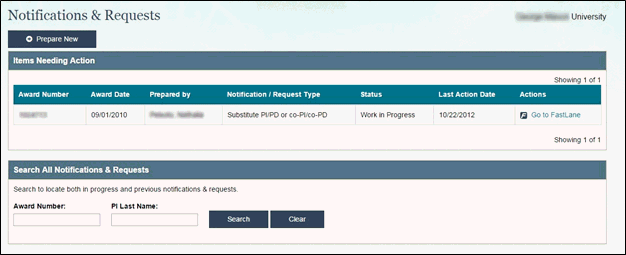
Figure 1 – Notifications & Requests landing page
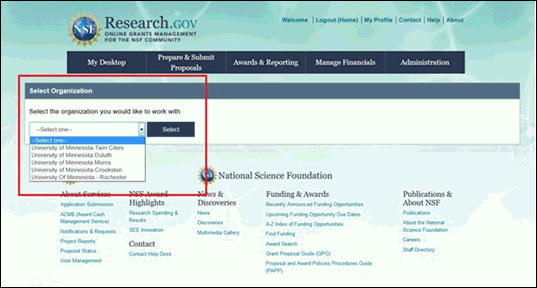
Figure 2 – Select Organization
Notifications & Requests is in the process of moving from FastLane to Research.gov. Some types of notifications and requests are only available in FastLane at this time. Please visit Research.gov Notifications and Requests for more information.
Access the Prepare New Notification/Request screen by clicking the Prepare New button on the Notifications & Requests landing page (see Figure 1), which will bring you to the Prepare New Notification/Request page (Figure 3).
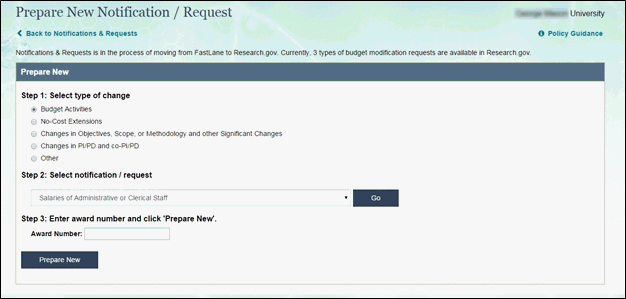
Figure 3 – Prepare New Notification/Request screen
Step 1: Select the type of change.
Step 2: Choose the specific notification/request from the drop down menu and click the Go button.
Step 3: Notifications & Requests is in the process of moving from FastLane to Research.gov. Some types of notifications and requests are only available in FastLane. If you chose a notification/request that is still in FastLane, please click the Continue to FastLane link. If you chose a notification/request that is in Research.gov, please enter your award number and click the Prepare New button.
Note:
The following must be true for you to create a notification/request for an award:
· You are associated with the award, as a Principal Investigator (PI) or co-PI, as a Project Director (PD) or co-PD, or as a representative of the awardee organization’s Sponsored Projects Office (SPO).
· The award is open and has unliquidated balance available.
· The award’s final report has not been approved and its project outcomes report has not been submitted.
If any of the above criteria are not met, you will not be able to prepare a notification or request for the award in FastLane or in Research.gov.
The Status column on the Notifications & Requests landing page provides current status of each item.
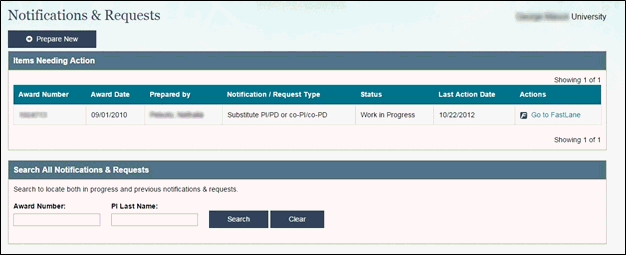
Figure 4 – Notifications & Requests landing page
Items that are in progress or awaiting your review are visible in your Items Needing Action box.
PI/co-PI or Project Director (PD)/co-PD Items Needing Action |
SPO Items Needing Action |
Work In Progress – Draft item not yet forwarded to the SPO. |
Work In Progress – Draft item not yet submitted to NSF. |
Returned by SPO – Item was returned by the SPO. An email notification is sent when this occurs. The SPO may enter a comment to explain why the item was returned. |
Forwarded to SPO – Item forwarded by PI/co-PI or PD/coPD for your review and submission to NSF. |
Once your notification/request has been submitted to NSF, you may continue track the status in Research.gov or FastLane. Please use the search function at the bottom of the landing page to find the item of interest.
After submission to NSF, each notification or request has one of the following statuses:
Status |
Definition |
Submitted to NSF & Submitted Pending |
The Program Officer (PO) has not yet seen your notification or request. |
Reviewed by PO |
The PO has seen your notification. |
Acknowledged by PO |
The notification has been acknowledged by the PO. |
Rejected by PO |
The notification or request has been rejected by the PO. Please check email for response from PO. |
Approved by PO |
The PO has approved your request. You may proceed with this change to your award. |
Forwarded to Grants and Agreements |
The PO has forwarded the request for approval by the Grants Official. |
Returned to PO |
The PO and the Grants and Agreements office are addressing concerns about your request. |
Approved by Grants Official |
The Grants Official has approved your request. You may proceed with this change to your award. |
Cancelled, Previously Processed |
This request was already processed as part of another award action. |
1. If the notification or request is in FastLane, click the Go to FastLane link to search for the award number and forward the item. For all other items, click the Edit/Forward links under the Action column in the Items Needing Action box (Figure 5).
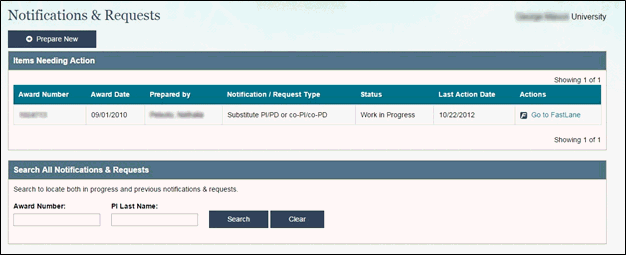
Figure 5 – Notifications & Request landing screen (PI view)
2. On the form, click the Save & Forward button after completing the required fields.
3. You will be taken back to the Notifications & Requests landing page, where you will see a confirmation message at the top of the screen confirming that the item has been forwarded.
1. If the notification/request is in FastLane, click the Go to FastLane link to search for the award number and submit the item. For all other items, click the Edit/Submit links under the Action column in the Items Needing Action box (Figure 6).
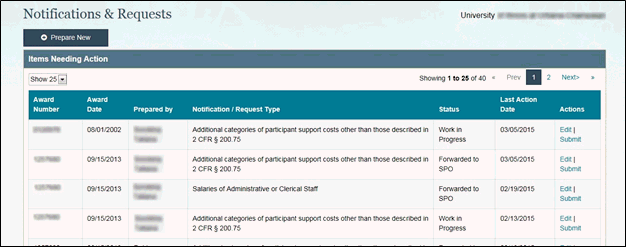
Figure 6 – Notifications & Requests landing screen (SPO view)
2. On the request form, click the Save & Submit to NSF button after completing the required fields.
3. You will be taken back to the Notifications & Requests landing page, where you will see a confirmation message at the top of the screen confirming that the item has been submitted to NSF.
Note: This action can only be performed by a SPO
1. From the Items Needing Action box, click the Edit/Submit link in the Actions column.
2. Scroll to the bottom of the request form and click the Return to PI button.
3. A comment box will appear. If needed, enter a comment and click the Return to PI button. The comment will be sent to the PI/co-PI or PD/coPD via email.
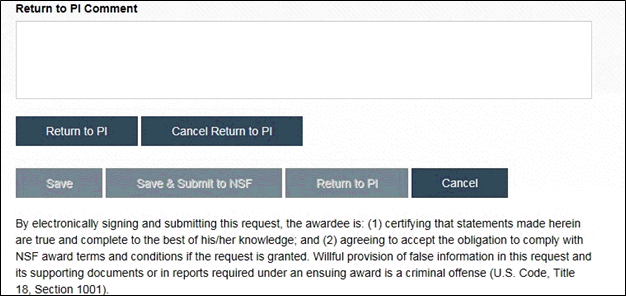
Figure 7 – Return to PI